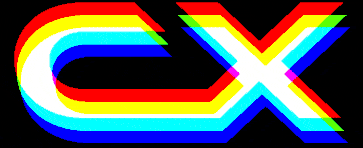News
26 Jul 2021
Universal Serial Bus
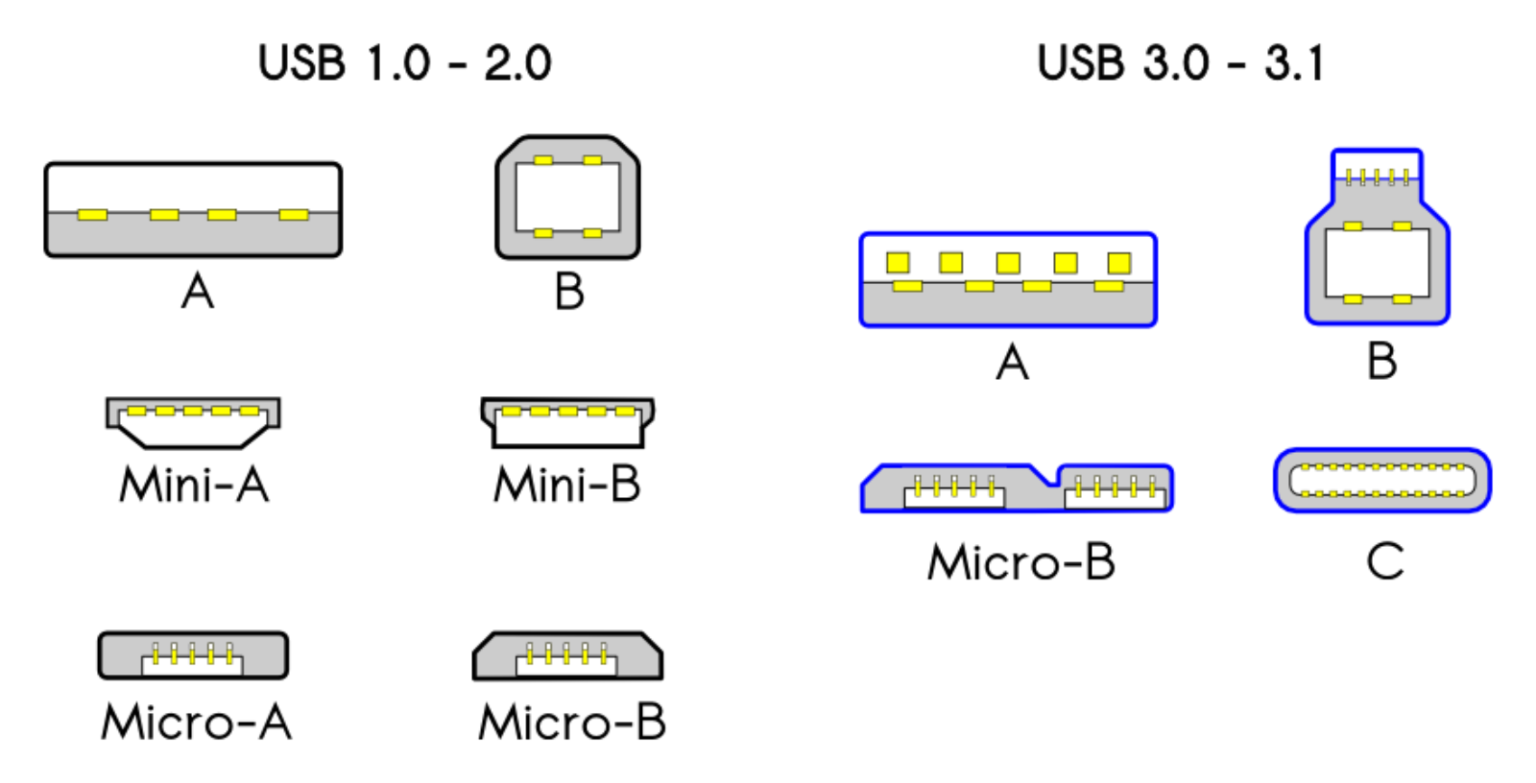
Subscribe to CX E-News
USB, or Universal Serial Bus, is well known to all of us. With the advent of USB Type C, we will be taking advantage of it more and more.
USB is not just one standard, but a set of specifications for cables, connectors and protocols for connection, communication and power between peripherals and computers.
The USB standards are developed by the USB Promoters Group which is a non-profit corporation founded by the group of companies that developed the Universal Serial Bus specification. Companies like Intel, HP, Apple, and Microsoft lead the USB Promoters Group.
USB has a strict tree network topology. That is, you cannot daisy chain devices. As a matter of fact, it is a master/slave protocol. In most cases, a computer is the master and the peripheral is the slave. Slave devices cannot interact directly with one another except via the master, and two master devices cannot communicate over their USB ports directly.
Another limitation is that a computer cannot broadcast signals to all slaves at once. Each must be addressed individually. In practice, this is not a big problem because modern computers are so fast.
Broadly speaking, we can break the standards into three categories. Connector type, data transfer speed, and power. As an aside the standard also defines the maximum cable length. USB cables are limited in length, as the standard was intended for devices on the same table-top, not between rooms or buildings.
I’ll talk about connectors first which are denoted by letters; USB connector Type A, USB Type B and USB Type C.
USB Type A is the classic flat and rectangular connector that you can never figure out how to plug in correctly the first time. Hint, the standard states that the USB logo on a USB A connector (which is only on one side) is facing you when plugged in!
These cables should always have USB Type A on one end with a different plug type on the other, and can be used for device charging and data transfer. You cannot connect two computers using a USB A to USB A cable. It will not work and as a matter of fact, USB A to USB A cables are not permitted under the standards. They should not exist. However, there does exist A-to-A assemblies, referred to as cables (such as the Easy Transfer Cable) but these have a pair of USB devices in the middle, making them more than just cables. The USB A connector is still very widely used.
Next, you see USB Type B on most large devices like printers and in our world, mixing and lighting consoles. Visually, this connector looks almost square. Most cables are USB B to USB A cables, though some newer devices have moved on from USB B to smaller options, like Micro-USB or Mini-USB.
Micro-USB was the standard a while back for certain portable devices, like Android tablets and smartphones because it can transfer data and provide charge. It comes in both Type A Micro and Type B Micro flavours, and is smaller than USB A. Some manufacturers still opt for using Micro-USB parts for their devices, as they’re less costly than those for USB Type C.
Mini-USB is a smaller version of USB B. It was the standard for charging or transferring data from devices like tablets before Micro-USB was released. There are also Type A and Type B versions of this connector. It’s uncommon to see many products using Mini-USB today, though you can still find them on older electronics.
USB C is the newest standard, and it marries power and data delivery as well as display connectivity. USB C is what you’ll see on most new devices like smartphones (except iPhones), audio interfaces, earbud cases, microphones, and laptops. Its form factor is small, oblong, and reversible, so it can be plugged in either way (Finally!)
USB C cables are smaller and eliminate the need for mini USB ports and the Micro or Mini connectors on devices that have no room for a full USB Type A receptacle. With USB C, there will just be one standard USB Type C port for all devices. Once it’s widespread, you won’t need different types of USB cables for different devices.
Confusingly, Thunderbolt 3 also uses the USB C connector type, but Thunderbolt is not part of the USB standard (yet…more on this later).
Also, USB C cables are not always compatible with Thunderbolt. A USB C cable that is Thunderbolt compatible will generally be thicker and have the Thunderbolt logo on it.
The USB C connector is capable of delivering 100 watts of power which makes it suited for fast charging as well as high speed data transfers, even with larger devices.
Letters define connector types, the other specs are defined by numbers. The first being USB 1.1 which was introduced in 1998 with a maximum transfer speed of 12 Mbps. Under the standard, a USB 1.1 cable can be up to three metres long.
USB 2 arrived shortly after in 2000 with a massive speed increase of 480 Mbps – 40 times faster! Also known as “Hi-Speed”, USB 2 is still very widely used. For example, most audio interfaces, mixers, lighting consoles, DMX interfaces still use USB 2. And why not? 480 Mbps is easily fast enough for those applications. USB 2 cables can be up to five metres long under the standard.
Then there are a few flavours of USB 3. USB 3.0 was introduced in 2008 with a massive speed increase to 5 Gbps. Ten times faster than USB 2. With this increased speed, a reduction in cable length was required, back to three metres.
3.0 was followed by USB 3.1, then 3.2 Gen 2 which increased the speed to 10 Gbps. Gen 3.2 is the fastest you can have on a Type A connector. Next is 3.2 Gen 2×2 that came in 2017 which gave us 20 Gbps. Confusing, isn’t it? To make it slightly easier, USB 3.x has been given the moniker of “Superspeed”.
To understand the increased data transfer rates, you need to know a little about the design of the USB C connector. A USB Type C connector has four pairs of pins known as “lanes” that transmit (TX) and receive (RX) data. USB 3.0 (5 Gbps, Superspeed) and USB 3.1 (10 Gbps, Superspeed+) use one TX lane and one RX lane, depending on the orientation of the connector. USB 3.2 takes advantage of all four lanes to achieve a 20 Gbps data rate (Superspeed 20 Gbps).
The naming convention recently adopted for USB 3.2 incorporates speed x lanes. For example, USB 3.2 Gen 1×2 means 5 Gbps x 2 lanes, for a connection speed of 10 Gbps (Superspeed+).
Type A connectors that support USB 3.0 speed (5 Gbps), which are the ones that often have blue on the inside, have nine pins versus the four pins found in older USB connectors. However, they are backward compatible and the faster speeds will only work when two USB 3.0 devices are connected to each other. Otherwise, they’ll use the slower speeds.
USB4 is on the horizon. USB4 is capable of up to a massive 40 Gps which is comparable to Thunderbolt 3. In theory, you’ll be able to transfer a five gigabyte file in one second.
That Thunderbolt comparison isn’t a coincidence. Intel, the owners of the Thunderbolt protocol, contributed their specification to the USB Promoter Group for USB4. The best of both worlds on a single port but with one big difference; Thunderbolt can be daisy chained, whereas USB is strictly a host to peripheral protocol.

Power
As I mentioned previously, USB is not only a method of transferring data, but power as well. For example, current smartphone models have a USB port for charging (except of course, Apple), data transfer, and even tethering.
There are three main power delivery methods. Standard USB, USB BC, and USB Power Delivery which are extensions of the standard USB specification.
A Standard USB port will deliver 5 volts at up to 1.5 amps (7.5 watts). Before doing so, it does some handshaking with the peripheral device to see how much it wants and will only deliver what is requested. This is a safety measure. If the peripheral device only needs low power (such as a keyboard), it will only deliver 150 milliamps (1/2 watt). An audio interface will be more power hungry, request more and the computer will supply it.
Recognising that USB became the main way that phones are charged, the USB Promoters Group released the USB BC standard, or USB Battery Charging. The first version USB BC 1.1 delivers 7.5 watts, but version 1.2 delivers 25 watts. A USB BC port will often just deliver power only but not always. You can have a BC port that also delivers data, however because of the extra power carried on the cable, the noise margin is reduced and so is the data rate.
Power on USB Type C is where things really get interesting as that paved the way for yet another USB standard, USB PD, or USB Power Delivery.
No longer limited to 5 volts, USB PD can deliver 20 volts at 5 amps or 100 watts on the really small USB Type C connector. However, last month a major update was announced.
The new version of USB PD will be able to deliver 28V, 36V, and 48V fixed voltages enabled up to 140W, 180W and 240W respectively.
240 watts is a serious amount of power. For example, I looked up how much a DiGiCo SD9 console consumes. It is 208 watts. In theory, you could power the SD9 console from a USB Type C cable and power supply!
Under USB PD, the power direction will no longer be fixed. For example, if you were to have a power hungry hard drive connected to a laptop with a low rated power supply, at the point at which the hard drive spins up and needs more power than the power supply can deliver, the battery in the laptop can supply the surge current.
There is no doubt that as USB Type C becomes more common, we will no longer need adaptor cables. Until then, we will have to put up with a combination of connectors. However, for power alone, it makes sense to choose USB 3.x with Type C connectors where possible.
Cable quality is also very important for high bandwidth applications such as real time video. A lot of cheap cables have the USB symbols on them as if to say they have been tested and are within specification. Often they are not. In cases where it is not clear, cable thickness and build quality are great indicators as to whether they will work properly.
The main problem I come across is poorly powered USB hubs. I run five Stream Decks in my vMix rig and a standard USB hub is not up to powering them all. To solve this, I’ve started using StarTech industrial USB 3 hubs. Still with the Type A connectors, but with a big, beefy external power supply, it is able to deliver the power I need to all ports of the hub.

With USB 4 speeds on USB C, combined with the new power delivery capabilities announced last month, it will open up lots of opportunities. Until then, we’ll still have to pack our adaptors cables!
Subscribe
Published monthly since 1991, our famous AV industry magazine is free for download or pay for print. Subscribers also receive CX News, our free weekly email with the latest industry news and jobs.