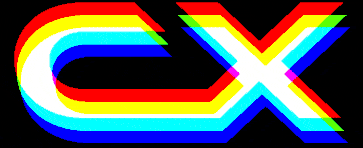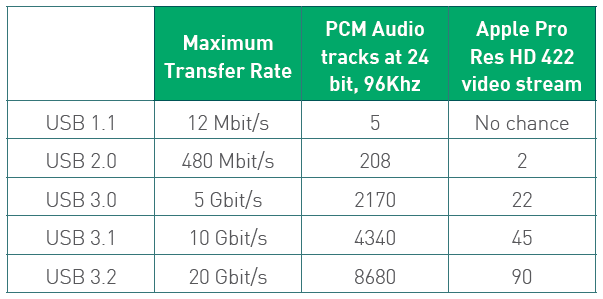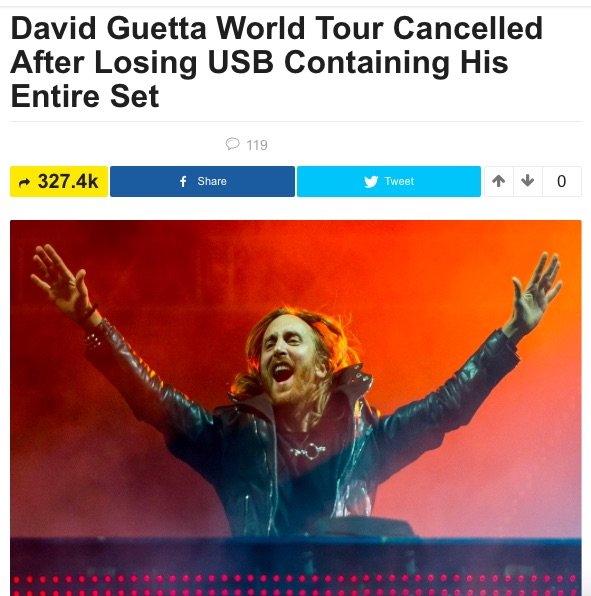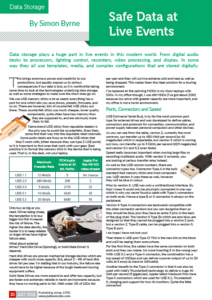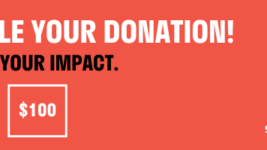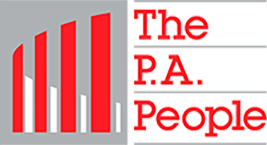News
23 Jul 2018
Safe Data at Live Events

Subscribe to CX E-News
Data Storage
Safe Data at Live Events
By Simon Byrne.
Data storage plays a huge part in live events in this modern world. From digital audio desks to processors, lighting control, recorders, video processing, and display. In some way they all use templates, media, and complex configurations that are stored digitally.
This brings enormous power and creativity to our productions, but equally expose us to serious consequences if our data is lost, so it is worthwhile taking some time to look at the technologies underlying data storage, as well as some strategies to make sure the show does go on.
We use USB memory sticks a lot as nearly everything has a port for one which lets you save shows, presets, firmware, and so on. There are however, lots of counterfeit USB sticks out there. These counterfeit sticks use much cheaper, lower quality components, quite often have less memory than they are supposed to, and are obviously more likely to fail.
 Name brand USB sticks from reputable dealers is the only way to avoid the counterfeits. Even then, some find their way into the reputable retail channels. Some audio desks are fussy as to the USB sticks that they’ll work with, (often because they use type 2 USB ports) so it is important to find ones that work with your gear. Best practice is to format the memory stick in the device that is being used. That is, in the desk, not your laptop.
Name brand USB sticks from reputable dealers is the only way to avoid the counterfeits. Even then, some find their way into the reputable retail channels. Some audio desks are fussy as to the USB sticks that they’ll work with, (often because they use type 2 USB ports) so it is important to find ones that work with your gear. Best practice is to format the memory stick in the device that is being used. That is, in the desk, not your laptop.
Only buy as big as you need. Drives being cheap, the temptation is to buy bigger but this increases the risk of failure. The higher the data density, the harder it is to keep reliable so larger drives have higher failure rates.
What about external drives? Hard Disk Drive (Spinning), or Solid State Drive? It depends.
Hard disk drives are proven mechanical storage devices which are cheaper with much more capacity. But, about 2 – 4% of hard disk drives fail per year. I’m betting that in our industry, the failure rate would have to be higher because of the tough treatment touring equipment suffers.
Solid State Drives are more expensive and offer less capacity, but are faster and extremely reliable in harsh environments because they have no moving parts to fail. Well under 1% of SSDs fail per year and they will survive extreme cold and heat as well as being dropped. This makes them the ideal solution for a touring environment.
I’ve replaced all the spinning HDDs in my show laptops with SSDs. In my office though, I use still HDDs (I’ve got about 200!) because low price with greater capacity are more important, and my office is not a harsh environment.
Ports, Connectors and Speed
USB (Universal Serial Bus), is by far the most common port type for external drives and was developed to define cables, connectors and protocols for connection, communication, and power supply between personal computers and other devices.
As you can see from the table, version 2, currently the most common, can transfer up to 480 Mbit per second (or 60 megabytes) which is respectable, but version 3 which is coming out now, can transfer up to 5 Gbits per second (625 megabytes) and version 3.1 and 3.2 even faster.
Speed really becomes important when moving large files or recording multitrack audio. With version 3 onwards, you are looking at serious transfer rates indeed.
As well as the USB version numbers, there are connector types too. Connector Type A is the bulk standard that memory sticks and most computers use. USB version 3 uses these as well, however they will be blue in colour. Prior to version 3, USB was only a unidirectional interface. By that I mean it could only be physically connected in one way which is why you never found a cable with Type A connectors on both ends. Hence a type B or C connector is always on the peripheral.
Version 3 Type A connectors are backwards compatible with the older connector versions but you can recognise them as they should be blue, plus they have an extra 5 pins in the back of the plug shell. The Version 3 Type Bs which are also blue, are designed so that they cannot be plugged into a version 2 port, but a version 2, Type B cable, can be plugged into a version 3, Type B port.
I do hope I have not lost you!
 Then there is USB port Type C! This is the new kid on the block and we’ll be seeing them everywhere. For the first time, the cables have the same connector on both ends and they can rotate. No more inserting it in the wrong way! With USB 3.1 and a Type C connector, the combination has a top speed of 10Gbps and can deliver a power output of up to 20 volts at 5 amps (a massive 100watts).
Then there is USB port Type C! This is the new kid on the block and we’ll be seeing them everywhere. For the first time, the cables have the same connector on both ends and they can rotate. No more inserting it in the wrong way! With USB 3.1 and a Type C connector, the combination has a top speed of 10Gbps and can deliver a power output of up to 20 volts at 5 amps (a massive 100watts).
Another benefit to the Type C connector is that it can also be used with Intel’s Thunderbolt technology to deliver a huge 40 Gbit per second (5 gigabytes). Apples latest Macbook Pros have Type C connectors which are used for USB 3.1, Thunderbolt 3, charging and support for two 4k monitors. Quite the little connector!
Data Backup
Irrespective of the underlying technology, all drives will fail over time.Harsh treatment aside, if a drive is going to fail, it will usually do it very early in its life, or after a very long time.
What I am saying is that problems either show themselves early, or will be as a result of significant use and wear. Consequently, a good safe life for a drive in a professional environment seems to be about three years. After three years, replace them.
The internet went nuts in 2014 when it was reported that DJ David Guetta had to cancel his world tour because he lost his memory stick containing his entire set! A great story, but it was not true (check your facts people). But it does highlight the importance of having a good backup strategy that securely backs your data up, as well as being available when you need it.
3 – 2 – 1
All USB Sticks and drives can fail, be overwritten accidentally, be lost, or get stolen, so you need to have your data backed up. Use the 3 – 2 – 1 strategy – three copies, in two locations, one of which is offsite.
The 3 – 2 – 1 Back Up Strategy
3 Keep at least three copies of your data. That includes the original copy and two backups.
2 Keep the backed-up data on two different storage devices. If two copies of the data are on a single device and that device fails, you’ve lost them both. Therefore, if you have data stored on an internal hard drive, make sure you have a secondary storage type, such as external HDD or removable storage, or the cloud. For desk files that are on USB sticks, copy them onto your laptop.
1 Keep at least one copy of the data somewhere else.Even if you have two copies on two separate storage types but both are stored in, say, your backpack, a theft would wipe out both of them. Keep a third copy in a separate location like your hotel room or the cloud.
When flying, I have one copy in my hand luggage, and one in the hold. That way if either gets lost, I’m still okay. Test the backups thoroughly; you’ll need to be able to rely on them one day.
For the 3 – 2 – 1 strategy to work, it actually has to be done. But I subscribe to the rule that if it requires effort, I’m unlikely to bother which is a bad mistake. Therefore paying for a fully automatic cloud-based backup solution is money well spent. I use Carbonite. It sits and runs in the background and quietly backs up my files to the cloud when connected to the internet.
When I get back into my office, I use Apple’s Time Machine to do the second local backup. Combined with Carbonite for the offsite backup, I have fully automated 3 – 2 – 1.
Naming Show Files
A good approach for naming and saving files is essential so that you can find them quickly in the future. Incremental version saves (V1, V2, V3 and so on) means that you can revert back to an earlier version which sometimes can be useful.
Basically, when I make a significant change to a file, I’ll save it as a new version.
I name files with this format: Client_ YearMonthDay_ Venue_Desk Type_ Save Version
So a real example might be: Crazy_Hamsters_20180617_ICC_CL5_V5.CLF
Looking at the filename, I know it was the Crazy Hamsters, on the 17th June 2018, at ICC using a Yamaha CL5 and that particular file is fifth version.
The above format makes it really easy to find files at a later time because you find that they display in order of firstly the client, then the date, then in order of venue, and assuming you don’t change desks on a particular day, version number. Do not use spaces, because they are not recognised by some software. Instead use underscores (file_name).
Firmware Installs
Never, ever, install new firmware in equipment on show days unless you have no choice. Firmware updates have a habit of not going as smoothly as they should. Leave that for a day when you have time to carefully update your widgets and solve whatever problems arise.
And if you are in real trouble…
 HDD failure with no backups? A pretty dire situation, and you only have yourself to blame. But there is a piece of software called SpinRite that might just get you out of trouble. SpinRite is a computer program for scanning magnetic data storage devices and recovering data from them and refreshing their surfaces. It analyses their contents and refreshes the magnetic disk surfaces enough to recover most, if not all the user data.
HDD failure with no backups? A pretty dire situation, and you only have yourself to blame. But there is a piece of software called SpinRite that might just get you out of trouble. SpinRite is a computer program for scanning magnetic data storage devices and recovering data from them and refreshing their surfaces. It analyses their contents and refreshes the magnetic disk surfaces enough to recover most, if not all the user data.
It can literally take weeks but I have recovered data from desperate client’s HDDs after they’ve been to the so-called data recovery professionals who claim it could not be done.
Once you are setup, safe data management requires little effort and it will ensure that you don’t have a lost data catastrophe in the future.
www.grc.com – Makers of SpinRite
www.carbonite.com – Automated cloud backup
This article first appeared in the print edition of CX Magazine July 2018 pp.30-32. CX Magazine is Australia and New Zealand’s only publication dedicated to entertainment technology news and issues. Read all editions for free or search our archive www.cxnetwork.com.au
© CX Media
Subscribe
Published monthly since 1991, our famous AV industry magazine is free for download or pay for print. Subscribers also receive CX News, our free weekly email with the latest industry news and jobs.